
Get Superfast Fibre Broadband With Selectra!
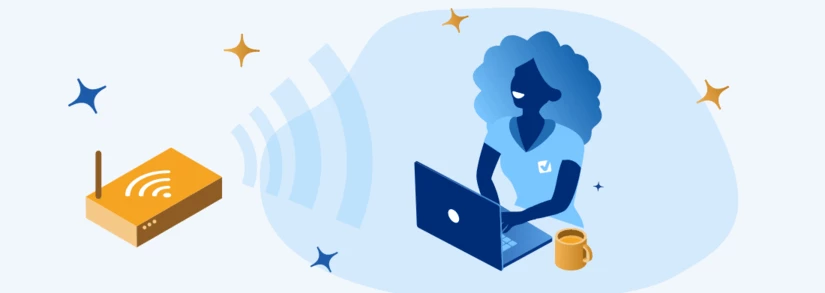
Poor WiFi signal can be a pain, particularly when you rely on a stable connection to work, connect with friends, or catch a stream to chill out to. What exactly are WiFi signals though, and what can you do to improve your WiFi signal strength? Take a read through this simple guide to find out.
Find Out if You Can Get Superfast Fibre Broadband in One Free Call!
Rated ⭐⭐⭐⭐ on Trustpilot So You Know Selectra Customers Get Broadband Advice You Can Trust!
Looking to Switch Broadband Providers?
We're currently closed but please leave us your number and we'll give you a free call as soon as we're open!
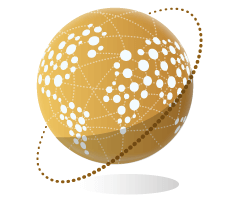
To access WiFi from home, first, we must be connected to a local data network. These networks carry data packets to modems (or WiFi modems), which translate the raw data into a form that is compatible with electronic devices, and then pass this to a WiFi router.
From the router, this data is transferred to your devices wirelessly (or through an ethernet cable) through the use of radio wave frequencies. These frequencies typically come in the form of 2.4 GHz or 5 GHz, with some routers utilising both frequencies to increase the connection capability and relieve the data load on each individual channel. This we call dual-band, as opposed to single-band, which uses only a 2.4GHz signal.
WiFi signal quality is measured in both decibel milliwatts (dBm) and to a smaller degree Received Signal Strength Indicator (RSSI). The range at which dBm is measured goes from -30 to -90, with -30 being perfect, and -90 being the lowest quality/unable to connect. Most households fall into the -50 to -70 region, which is sufficient for the purposes of normal household usage.
This is translated into visual forms such as the signal strength bars you might see on your computer or a mobile phone. As a rough guide, most WiFi routers have a signal strength range of approximately 150 feet (46 metres) inside and 300 feet (92 metres) outside, though this will depend upon many factors, such as:
Find Out if You Can Get Superfast Fibre Broadband in One Free Call!
Rated ⭐⭐⭐⭐ on Trustpilot So You Know Selectra Customers Get Broadband Advice You Can Trust!
Looking to Switch Broadband Providers?
We're currently closed but please leave us your number and we'll give you a free call as soon as we're open!
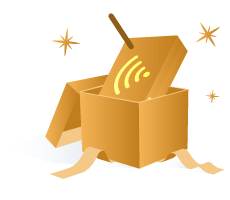
Poor signal can have a lot of causes although the majority of these are perfectly fixable and you just need to do a little bit of investigating to find out what the issue is. The most common reasons are due to either your device getting old or signal interference:
Find Out if You Can Get Superfast Fibre Broadband in One Free Call!
Rated ⭐⭐⭐⭐ on Trustpilot So You Know Selectra Customers Get Broadband Advice You Can Trust!
Looking to Switch Broadband Providers?
We're currently closed but please leave us your number and we'll give you a free call as soon as we're open!
So, importantly, what you can do to make sure that your WiFi signal strength is as strong as it can be. While none of the below steps are exactly rocket science, generally most fixes come under these examples.
If you have tried all of these steps and still have no joy, it December be time to consult a specialist. Get in touch with your service provider's technical team, or potentially raise a complaint if appropriate.
Already raised a complaint with your broadband provider? If you have an existing complaint with your ISP (Internet Service Provider) and have followed their full complaints procedure without achieving an appropriate outcome, you December be able to escalate the case to Comreg. If your provider hasn't provided you with the speeds that were advertised, you December be able to cancel your broadband without paying the penalty fee.
The further away you are from the router, the weaker its signal will get. Sometimes no matter what you do with your WiFi router, the signal simply will not reach where you need it to go. If you find yourself in this situation, don’t worry, you still have a few more tricks up your sleeve before conceding defeat, and these come in the form of WiFi boosters.
WiFi boosters come in several forms, but ultimately they do what the name says on the tin: boost your WiFi signal. This December be achieved through the installation of devices that detect your original WiFi signal, and then re-emit it, or through a device that emits WiFi signals inherently.
These can often be purchased through your broadband provider, but also through independent retailers. Brands such as the TP Link WiFi booster are a mainstay in Ireland, but many other brands are available.
WiFi repeaters are similarly inventively named, as their main function is to repeat your WiFi signals. These devices should be placed roughly halfway between your WiFi router and the signal blackspot. Requiring only a mains connection, once active and paired with your router, it will pick up and re-broadcast your WiFi signal, thus covering a wider space than your router could originally cover.
The downside of these devices is that the re-broadcasted signal tends to be weaker than the original, so it won't help you with data-intensive online tasks that much. For light browsing or online shopping, however, it should be more than sufficient.
WiFi extenders use the same principles as WiFi repeaters but additionally come in the form of both wired, and wireless. The wireless WiFi extender suffers from the same weaker re-broadcast signal as the above repeater, however, by connecting it to your main router via an ethernet cable, you can bring the same quality WiFi strength to other parts of the house, as though you were sitting right next to your primary router.
This is one of the strongest methods of accessing WiFi away from your router, but on the downside, you will have to run an ethernet cable from your router, through your house, to your desired WiFi extender location.
Potentially the best, but certainly not the cheapest option for reliable coverage throughout your home. Mesh systems operate via a series of nodes, which pick up the original WiFi signals emitted from your router and re-emit them. This can be done either wirelessly, by accessing household ethernet ports, or by connecting a node to the router.
Whereas traditional WiFi extenders tend to result in weakened signals, mesh WiFi largely maintains its original signal strength by utilising a tri-band system, allowing for maximum efficiency and connection stability. One of the mesh nodes will be plugged directly into your WiFi router, creating two full-strength signal sources. The remaining two nodes typically remain wireless and will pick up and further retransmit these signals.
Finally, you could simply get an additional router for your home. If your second routers support WDS (Wireless Distribution System), then you can “bridge” it with your primary WiFi router to expand its signal reach. Though this can be done wirelessly with modern and matching model routers, it is more common to attach the secondary router to the first via a long ethernet cable.
Once positioned in a signal deficient area, your secondary router will emit a strong WiFi signal by “bridging” the gap between itself, and the primary router.
Find Out if You Can Get Superfast Fibre Broadband in One Free Call!
Rated ⭐⭐⭐⭐ on Trustpilot So You Know Selectra Customers Get Broadband Advice You Can Trust!
Looking to Switch Broadband Providers?
We're currently closed but please leave us your number and we'll give you a free call as soon as we're open!
Finally, is the type of broadband that you have in your home actually suitable for you? Perhaps you are still on an old ADSL connection, or your local network speeds are generally low. While plans such as NBI (National Broadband Ireland) are being rolled out to reach areas that have traditionally struggled with the internet, you might not have the luxury of waiting until the rollout hits your area.
For this reason, it is important to contact your service provider to inquire about checking your network or upgrading your package. Alternatively, by comparing broadband providers you December find that a different supplier can provide a better service than the one you are receiving, or that changing your broadband type December be more suitable. A few examples of alternatives to fixed-line broadband are:
Find out more about our offers from energy, broadband and waste collection providers!
The services and products mentioned on this website may only represent a small selection of the options available to you. Selectra encourages you to carry out your own research and seek advice if necessary before making any decisions. We may receive commission from selected partner providers on sales of some products and/or services mentioned within this website. Our website is free to use, and the commission we receive does not affect our opinion or the information we provide.
Looking for the Best Broadband Deal in 2026?